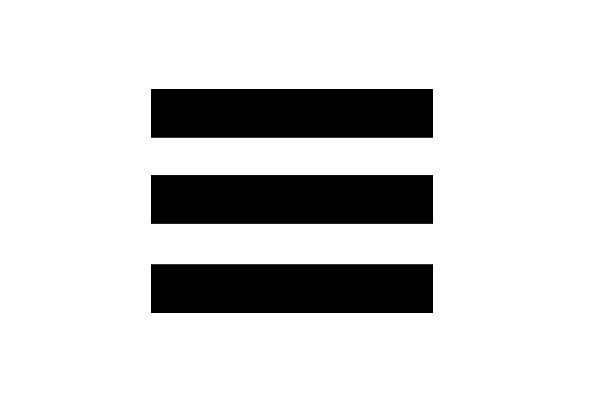Countdown the number of days, sleeps, or even kisses until your wedding day. Share your countdown with your friends via Facebook and our web version of My Wedding Countdown.
Here is a video of My Wedding Countdown:
This is the app's main screen and shows your chosen countdown. It refreshes automatically to show the time counting down in real time.
If you have not set your wedding date yet (for example when you open the app for the first time) you will be prompted to enter the one. Use the date spinner to select the date then press Next to show the time picker. Select the time of your wedding and press OK to save everything selected. Pressing Cancel will cancel anything selected and take you back to the countdown screen showing the countdown to the stored date (default is 01/01/1970 at 1am).

The settings screen is where you can change details about your wedding and find other settings.
To navigate to the settings screen press the Menu button and then Settings. This will open the settings screen displaying the options below.
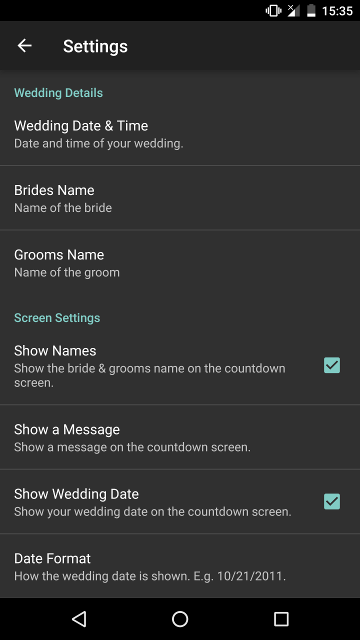
This setting allows you to alter the date and time of your wedding. The date is initially set when the app is first opened, unless the Cancel button was pressed.
To change the date and time simply press on the setting. First of all the date picker is shown with the currently stored date displayed. Select a different date, if you only wish to update the time leave the date as it is, and press Next. The time picker is now shown. Select a different time, if you only wish to update the date leave the time as it is, and press OK. The date and time are saved and pressing back will show the updated details on the Countdown Screen.
Note: If Cancel is pressed in either of the two pickers above any changes made, in either of the pickers, will be discarded.
Press this setting to enter the bride’s name.
The bride's name is used if you share your countdown on Facebook or if the setting Show Names is enabled.
Press this setting to enter the groom’s name.
The groom's name is used if you share your countdown on Facebook or if the setting Show Names is enabled.
Enabling this setting (checked) to display the bride and groom's name at the top of the countdown screen. The bride and groom's name will only display if at least one of them has been set.
This setting allows you to enter a special message to display on the countdown screen.
To enter a message press the setting Show a Message to open the message box. Enter your message and press OK to save your message or Cancel to discard it.
Enable (checked) this setting to display the wedding date on the countdown screen. The date shows at the bottom of the screen below the countdown.
This setting allows you to select how the wedding date, if Show Wedding Date is enabled (checked), is displayed on the countdown screen. Press this setting to display a list of the available date formats and select the one you require.
Note: The wedding date is only show on the countdown screen if the Date Format setting is set and the Show Wedding Date setting is enabled.
This setting allows you to choose what type of countdown to display on the countdown screen.
Press the setting to show the following available options:
- Days. Countdown the number of days until your wedding day.
- Sleeps. Countdown the number of sleeps until your wedding day.
- Kisses. Countdown the number of kisses until your wedding day.
- Custom. Custom countdown that allows you to countdown the number of Months, Weeks, Days, Hours, Minutes or Seconds.
This setting allows you to select which options you would like the countdown in.
Options available are:
- Seconds. The number of seconds between now and the wedding date (and time), excluding the number of minutes, hours, days, weeks and months - if checked.
- Minutes. The number of minutes between now and the wedding date (and time), excluding the number of hours, days, weeks and months - if checked.
- Hours. The number of hours between now and the wedding date (and time), excluding the number of days, weeks and months - if checked.
- Days. The whole number of days between now and the wedding date, excluding the number of weeks and months - if checked.
- Weeks. The whole number of weeks between now and the wedding date, excluding the number of months - if checked.
- Months. The whole number of months between now and the wedding date.
Note: This setting is only available when the How to Countdown setting is Custom.
Enabling this setting (checked) enables the Select Background setting, which allows you to choose a custom background.
This setting allows you to select a custom background to display on the countdown screen.
Press this setting to open your devices gallery and select a picture to use. Press on the device's back button to discard the changes.
Note: This setting is only available when the Enable Custom Background is enabled.